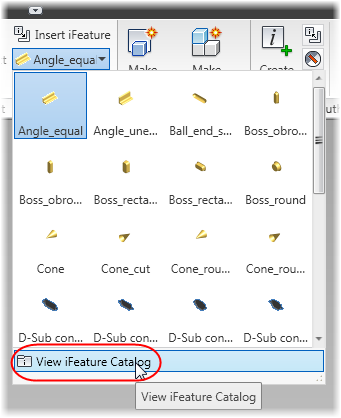Autodesk Inventor’s iFeatures are a handy time saving tool , that allow you to save a feature (or a set of features – even a whole part) out to a separate file so that you can re-use them later.
If you want to know more about how to create iFeatures, read my iFeatures Primer.
But What do I do with an iFeature when I have it?
If you come across an iFeature that you want to use on the Internet, adding it to your library is fairly straightforward.
You can find out where your iFeatures are being stored by opening the Application options dialog and browsing to the iFeatures tab.
Tools tab > Options Panel > Application options

The default path will be on your C: Drive, but if you are working in a corporate environment this could be pathed to the server.

A quick way to open up this folder is to use the link on the Ribbon drop down:
Manage tab > Insert Panel > Insert iFeature
and pick on the ‘View iFeature Catalog’ button at the bottom of the drop down.
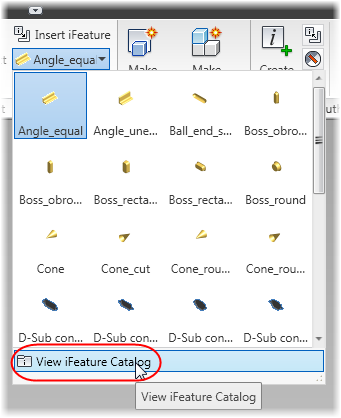
Place your iFeatures in this location and they will be ready to use!
You can find out more about iFeatures here:
Autodesk Knowledge network – Punch tools for sheet metal
You can download some free iFeatures here:
Charles Bliss Inventor iFeature Download Page
Or you can check out this sample:
Download “Lark's Tongue Stopped Chamfer” Larks-tounge-chamfer.zip – Downloaded 1038 times – 834 KB
Here’s the Stopped chamfer iFeature in action
Read the iFeatures Primer to find out how to create iFeatures for yourself!