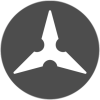This weeks question comes from David.
David asked:
When dimensioning a drawing what would you say is the industry standard method for setting out?
A – Dimension in model space using different size text for each scale as viewed in a view port.
B – Dimension in paper space using one text size with associative dims turned on.
Or is there another method?
Great question – I’m afraid it does depend on what industry you’re in!
Dimensioning 3D models
Dimensioning in paper space can be unreliable, because the dimensions don’t always update with the model space geometry. However it can be made to work in the right circumstances…
Firstly, If you use 3D with traditional floating paper-space viewports, dimensioning in paper space is the only reliable way. Dimensioning in model space is unreliable because it’s way to easy to snap a dimension to the wrong point.
AutoCAD 2013 onwards has a new way of creating 3D views that is much closer to Inventor. There are no floating viewports required – all the views are created as a special kind of block in Paper space. You can dimension in paper space with far more confidence than before.
Now 2D…
Dimensioning 2D models
If you are an Architect, dimensioning in paper space might work out just peachy. Characteristically, architectural drawings involve many Xref’s compiled in model space, with just one floating view port per layout.
The size and position of the view port isn’t likely to change over the duration of the job, so you can dimension in paper space with confidence that your dimension won’t become un-associated by moving the view port around. Because there is only one view port per layout, you only have one place to check and see that you’re dims are OK.
If you are an Engineer, it’s likely that your drawings will contain a great many more orthographic views. In this case, you may well have multiple floating view ports on a layout. In the Joinery industry we often create ‘Broken’ views with the item drawn full size in model space, but only the interesting bits laid up on a sheet.
In this case, checking that the dimensions have updated correctly in paper space every time you edit something in model space is just a Right Royal P.I.T.A. and creating dimensions that cross paper space between viewports simply isn’t possible.
Most people I’ve worked with prefer to dimension in model space, with multiple dimension styles and layers for each view port scale. It’s a bit fiddly to set up, but as you edit geometry you are editing the dimensions and annotations at the same time, so you know they’ve updated correctly.
and finally…
There is another way! In order to get around this dilemma, Autodesk created ‘Annotative‘ dimensions. This is a special kind of annotation that contains many different sizes of text which automatically turn themselves on and off depending on the annotation scale or view port scale.
This is also fiddly to set up – and your whole office need to understand the technique (as well as your subcontractors and maybe even your clients!) – probably because of this, I haven’t heard of anybody successfully using this technique (that doesn’t mean that someone – somewhere – isn’t proving me wrong!).
Phew – that was a great question David, I hope that you found my answer enlightening, if not exactly decisive ;)
What’s your view?