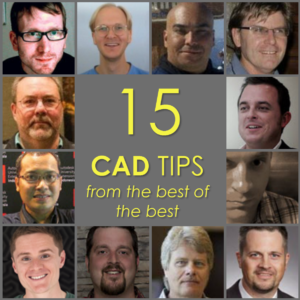 Since I first started out as a little CAD Monkey I turned to the internet as a great source of tips & tricks to help me work productively with my CAD software.
Since I first started out as a little CAD Monkey I turned to the internet as a great source of tips & tricks to help me work productively with my CAD software.
Ten years later and I’m proud to have met many of my favourite CAD bloggers online or in person. They are, without a doubt, some of the most enthusiastic and generous people you could ever hope to meet.
I’d like to introduce them to you. So by way of introduction, I’ve asked the gang to put together their favourite CAD tips.
Say Hi to the Gang everyone!
I hope that you learn a great tip from this post, or maybe come across a great blog that you didn’t know about before.
Paul
Jimmy Bergmark – JTBworld

Jimmy Bergmark
If you have network licenses using the timeout feature can save you a lot of $ in license costs.
AutoCAD, ADT (now also ACA), Inventor and a lot of other products support the timeout feature for network licenses using FLEXnet/FLEXlm network license managers. Using this feature can save your company quite many licenses
Read the full tip:
http://blog.jtbworld.com/2006/07/tip-for-usage-of-timeout-to-release.html
Jon Landeros – Inventor tales
Do you want to show more information behind your Autodesk Inventor Screen? Choose “Show Extended Names” from the filter at the top of the feature browser.
More information about the feature (extrusion, revolve, hole, etc) will be shown after the feature’s name in the browser.
Read the full tip (with images) here:
http://www.inventortales.com/2014/07/showing-extended-names-inside-of.html
R K McSwain – CAD Panacea
This isn’t so much a specific tip, one of the most popular pages on my site is a post that contains a link to every copy of Lynn Allen’sTips and Tricks booklet since AutoCAD 2005.
I have the collection of these and still refer to them when I need to know in what release a particular feature was introduced.
Getting to know the new features is what these are all about.
http://cadpanacea.com/wp/?p=19
Edwin Prakoso – CAD-Notes

Edwin Prakoso
Many people who want to learn AutoCAD think it’s very difficult to learn. It’s not that hard, but you must learn one step at a time.
This tip provides 12 steps to master AutoCAD:
http://www.cad-notes.com/a-
Robin Capper – RobiNZ CAD Blog
I think AutoCAD Align is often forgotten.
Command: Align can align, rotate and (if you want) scale 2D or 3D entities in one operation. This can eliminate several separate move, scale, rotate commands.
Read the tip in full:
http://rcd.typepad.com/rcd/2007/06/align_the_forgo.html

Mike Thomas – Design & Motion
Even with the layer automation of many of the vertical “flavours” of AutoCAD, like AutoCAD Mechanical or AutoCAD Electrical, it is still important to understand layers and use all the layers tools within AutoCAD to your advantage.
Read the full tip:
http://designandmotion.net/autodesk/autocad-layers-deep-dive-series/
Brian M Curran – Drafting Services
Have you ever needed to create your own custom linetypes for AutoCAD?
You can see this video tutorial:
Chris Benner – CAD Tips Tricks & Workarounds
To preselect an existing pipe fitting in Inventor tube & pipe, use the Place Fitting command to quickly place the fitting without having to navigate the Content Center to locate it. This can also be used to quickly replace existing fittings.
You can read Chris’s tip in full here:
http://cbennertipstricks.blogspot.com/2013/10/quick-tip-for-placing-pipe-fittings.html?m=1
Thomas Rambach – CAD Tool Box
Tip#1
Use “Swift Prints” for Inventor to save valuable steps during printing. Swift Prints allows you to create templates for common printer configurations that you can quickly access later for one click printing of Autodesk® Inventor® drawings.
Find out more here:
http://cadtoolbox.com/swift-prints/
Tip#2
If you’re a Twitter use, follow @cadblogwatch for all the latest CAD news from some of the most popular CAD bloggers.
http://cadtoolbox.com/2014/01/13/follow-cadblogwatch/
Scott Moyse – Design & Motion
Do you use Vault primarily with non-AutoCAD Autodesk products? Do you work with AutoCAD in such a way that you rarely use Xrefs?
If so, then you may not be aware of the existence of AutoCAD’s Vault browser. Scott shares some details and a video, demoing its use and one of its caveats.
http://designandmotion.net/autodesk/autocad/autocads-vault-browser/
Mark Sadler – Best CAD Tips
One of my favorite speed tips for CAD users who want to be more efficient is (drum roll, please):
Notice which actions you repeat most frequently, and then streamline those tasks!
Here is a link to the post where I discussed the idea:
http://bestcadtips.com/looking-at-the-keyboard-part-2/
Adam O’Hern – CAD Junkie
CAD Tip:
Don’t think too much. It hurts your head, and rarely leads to good geometry [Tweet this]
Paul Munford (Me!)
I’d like to take a moment to thank so many of my favourite CAD bloggers for participating. These guys are great!
I Hope that you enjoyed the tips and maybe you found a new CAD Blog you didn’t know about before.
I’m going to leave you with this sage advice from my favourite CAD Manager – Robert Green.
If you’d like to contribute to this post – please contact me to find out how.
Robert Green – CADmanager.com
Always strive to find ways to get the same task done with fewer keystrokes. You’ll save time, you’ll reduce errors (fewer keystrokes = fewer chances to screw up) and you’ll become a role model to other users which leads to career advancement. I don’t care what software you use or what industry you’re in it always pays to get things done quicker and easier.











