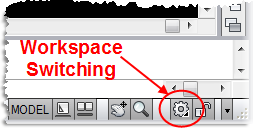This post is in answer to a colleague of mine who didn’t want to use AutoCAD 2010 because ‘It Looks different’ (!)
The AutoCAD team at Autodesk never throw anything away! You can pick the interface you want to use.
If you are using AutoCAD 2009 or earlier then I recommend that you use the ‘Classic’ Interface (i.e. Tool bars and buttons). BUT If you are using AutoCAD 2010 onwards then I recommend that you give the ‘Ribbon’ tool bar a try – seriously, it works really well.
But how do you switch from one to the other? The answer is ‘Workspace Switching’.
Workspaces are sets of menus, toolbars, palettes, and ribbon control panels that are grouped and organized so that you can work in a custom, task-oriented drawing environment.
AutoCAD 2009
The Workspace switch for 2009 is down in the bottom left hand corner.
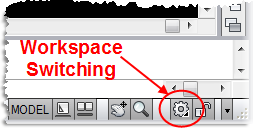
Chose ‘AutoCAD Classic’ for Toolbars, and ‘2D Drafting and Annotation’ for the Ribbon.

Tip: Don’t forget that you can use ‘Save current as’ to save the Workspace just how YOU want it.
AutoCAD 2009 Ribbon Interface.
AutoCAD2009 Classic interface
AutoCAD 2010
In AutoCAD 2010 a text label was added to the Workspace switch – presumably to make it stand out more!

AutoCAD 2010 Ribbon interface.
AutoCAD 2010 Classic Interface.
Once you have the Interface how you want it – you may want to Lock Down the AutoCAD interface to prevent accidentally messing it up!