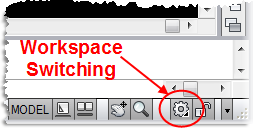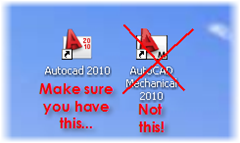From CAD to CAM, Cleaning up 2D DWG files for CNC.
If you work with a CNC programmer, or you are a CNC programmer! Here are a AutoCAD few tips and tools that you can use to clean up the 2D geometry in your DWG files ready to bring into you favourite CAM programming software.