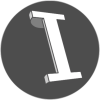How to optimize your AutoCAD DWG drawing files
If you've been following the CAD Setter Out for a while, you will know that I recommend keeping your geometry organised as you go along. Using Polylines, Groups, Blocks, Layers and Xref’s effectively will help you to work quickly with your drawings files. Working this way will also go some way to preventing your AutoCAD DWG files becoming bloated or corrupt. If you’ve been working on a file for some time, and you’ve noticed AutoCAD slowing down, then it may be worth doing a bit of a clean up to help slim that drawing file down. This could also be necessary when dealing with files from third parties such as clients, suppliers or contractors.